The very first step to enable secure communication between Java and Active Directory is:
Installation of the Active Directory Certificate Services
This installs a certification authority (CA) which is used to issue certificates. Description below, explains this process. The screenshots below are scrapped from Server 2008R2 Polish language version, but visually English interface appears very simillar.
1. Log in to your Active Directory server as an administrator.
2. Click Start, point to Administrative Tools, and then click Server Manager.
3. In the Roles Summary section, click Add Roles.
4. On the Select Server Roles page, select the Active Directory Certificate Services check box. Click Next.
5. The Certification Authority instalation wizard appears. Click Next.
6. On the Select Role Services page, select the Certification Authority check box, and then click Next.
7. On the Specify Setup Type page, click Enterprise, and then click Next.
8. On the Specify CA Type page, click Root Certification Authority, and then click Next.
9. On the Set Up Private Key select Create new private key. Then click Next.
10. On the Configure Cryptography for CA you can select default values which should be ok in typical cases.
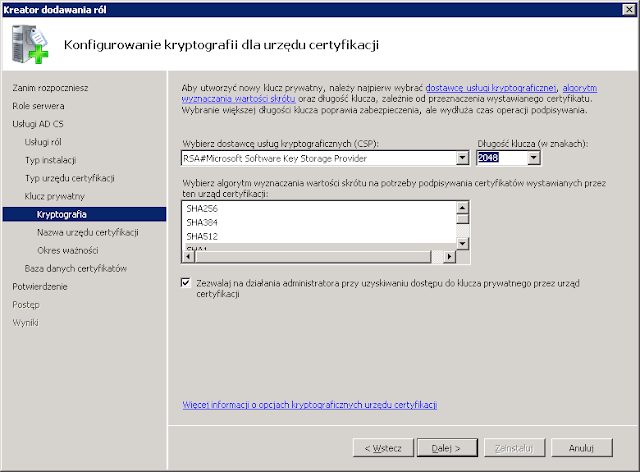
11. In the Common name for this CA box, type the common name of the CA, and then click Next.
12. On the Set Validity Period page, accept the default values, and then click Next.
13. On the Configure Certification Database page you can change default database and log location if you really need. Then click Next.
14. On the Confirm Installation Selections page you have selected settings summary. If all is ok, click Install.
15. Review the information on the results screen to verify that the installation was successful.
16. Restart the server.
Obtaining the Server Certificate
After installation of CA you need obtain Microsoft Active Directory server's SSL certificate to add it to the list of accepted certificates used by the JDK that runs your application or application server.
To export certificate you should run from command line:
certutil -ca.cert your_server_certificate.crt
Obtained file will be ready to import into JDK keystore.
Importing the Server Certificate
For an Java application to trust your Active Directory's certificate, it must be imported into your Java runtime environment default keystore. The JDK stores trusted certificates in a file called a
jre\lib\security\cacerts in the root directory of your Java Development Kit installation.To import certificate go to
jre\bin directory and run:keytool -import -keystore ..\lib\security\cacerts -alias yourAlias -file c:\your_path\ your_server_certificate.crt
The
keytool will prompt you for a password. The default keystore password is changeit.Reslut of above operation is shown bellow:
When prompted
Trust this certificate? [no]: enter yes to confirm the key import.Next you can try connect to Active Directory drirectly from your Java application.











No comments:
Post a Comment